Create a Free Track and Trace COVID-19 Form for Businesses with Forminator
Whether you or your client runs a cafe, boutique, hair salon, a place of worship, or practically any business or organization, with the help of our 5-star rated plugin, Forminator, you can track & trace and help manage COVID-19.
We’ve developed an easy-to-implement track and trace template that you can use or add to your clients’ websites using Forminator.
It works by collecting personal data to slow the spread, following government guidelines.
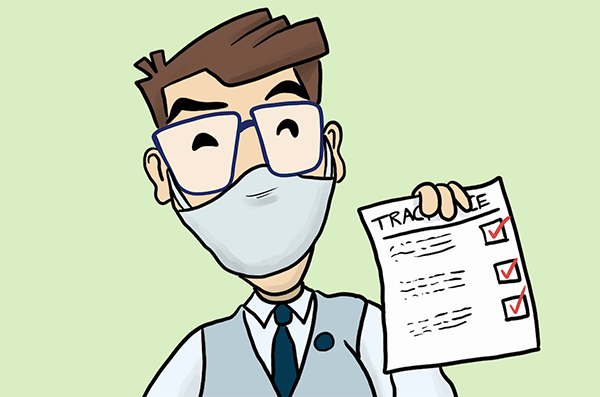
This straight-forward tutorial will show you how to set up and implement a track and trace form in just a few minutes (or less).
We’ll be going over:
- How to Quickly Set Up a Track and Trace Form
- Easily Keep Track of Check-ins
- Using a QR Code to Link to Form
How to Quickly Set Up a Track and Trace Form
Creating a track and trace form can be created and published with just a few steps.
From Forminator’s dashboard, create a new form to get started.
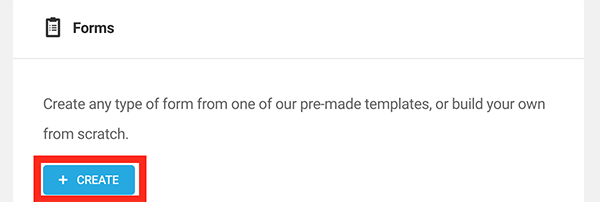
For this form, a blank template will do. Give it a name, and then you’re ready to add Fields.
This simple form just needs the essential fields for track and trace information. We’re suggesting to add the fields for:
- Name
- Phone Number
- Number
- Datepicker
- GDPR
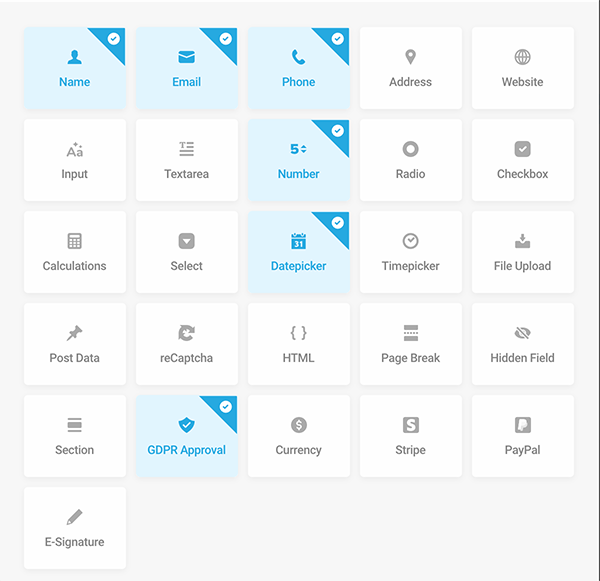
Hit Insert Fields when you have all of the fields you’d like to include ready. You can always add or remove fields at any time past this point.
Some of the information we want to have mandatory before a user can submit the form. To do that, just go to the individual fields required to be filled out, click on Settings, and select the Required option.
Add the mandatory option to as many fields as you’d like.
Once you make it required, a little red Asterisk appears next to that field. In this track and trace form, we have the name, number, and date. The GDPR is automatically set up as a required field.
We’re also going to want to change the text to some of these fields.
To start with, the Number field will have the caption Number of people in your party. For the Date field, we’ll add the text Date visiting. And finally, instead of Send Message, we’ll change that to Check-in in the Send Message field (automatically included in the form).
To do this, simply click on the field, and under the Labels tab, type in any text that you want to include.
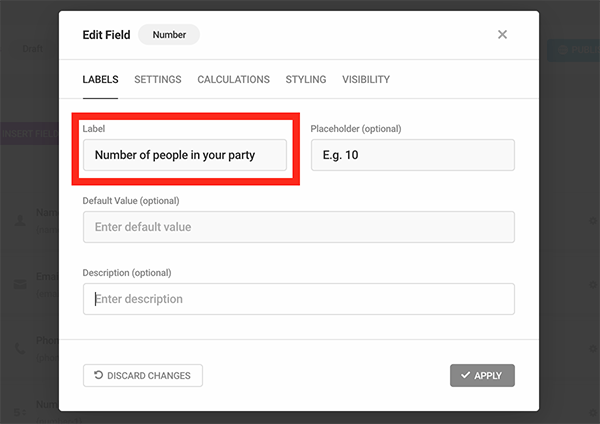
Arrange the fields any way you want. Forminator’s drag and drop feature makes it a breeze.
Have several fields on one line or separate – the choice is yours!
Once you have the form sorted, hit Preview to get a glimpse of what it looks like.
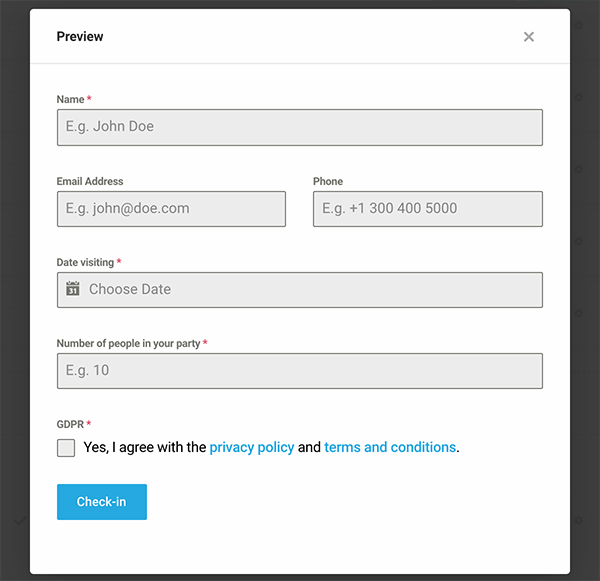
When it comes to the GDPR, you can change the text inside the Privacy Policy and Terms and Conditions by clicking on Labels in the field.
Since this form is designed solely for COVID-19 track and trace, you must follow protocol and legal guidance set forth by your local governing body for the collection of personal data, ensuring compliance with GDPR.
Some good points to include in the GDPR can consist of:
- Stating that this form maintains a minimum amount of data for the shortest duration of time as possible.
- Ensuring customers are informed about how the data is used and secured safely.
- That data is deleted securely after the duration set and limit the use of the data.
- Information about following all legal obligations by law, for example, GDPR in the EU, or specific advice set out by your governing body (you are solely responsible for this).
Another feature to include on this form is the user’s message displayed once the form is submitted.
Under Edit Form>Behavior, you can quickly change the Inline Message to something along the lines of Thank you for checking-in.
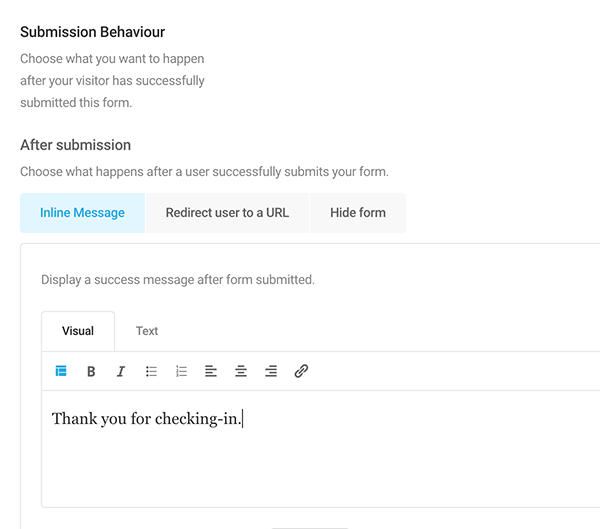
You can also integrate the form with the most popular 3rd party apps, such as MailChimp. We have some detailed information about doing that with Forminator in this article.
If there’s nothing else to do with your form and you have all the text edited, GDPR information included, and your form looks good, you’re ready to publish and start the track and trace process.
When you hit Publish, Forminator provides you with a shortcode that you can paste into any page, post, or acceptable widget in WordPress.
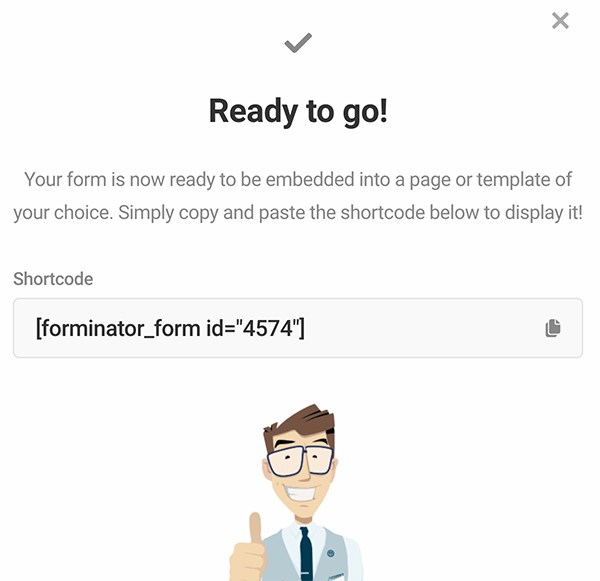
Easily Keep Track of Submissions
You can easily access the information in Forminator’s dashboard by clicking View Stats under the form’s name to view submissions and keep tabs on tracking and tracing.
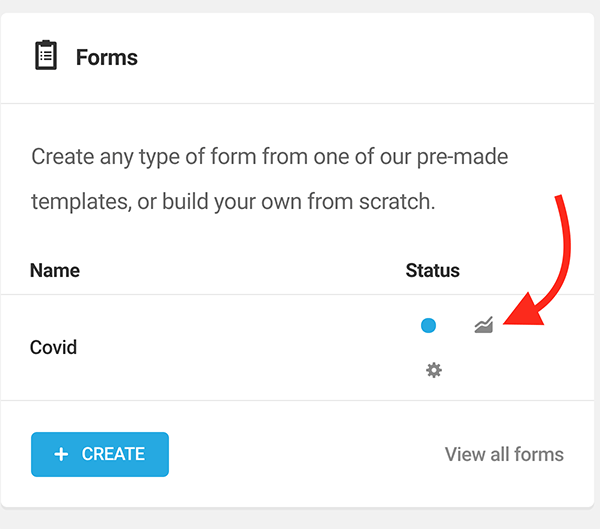
From here, Submissions are just a click away.
You’ll see all of the submissions that have been made by Date Submitted, Name, Email Address, and the additional fields. Plus, you have options to export the submissions, delete entries, search by date, search by keyword, and get detailed information.
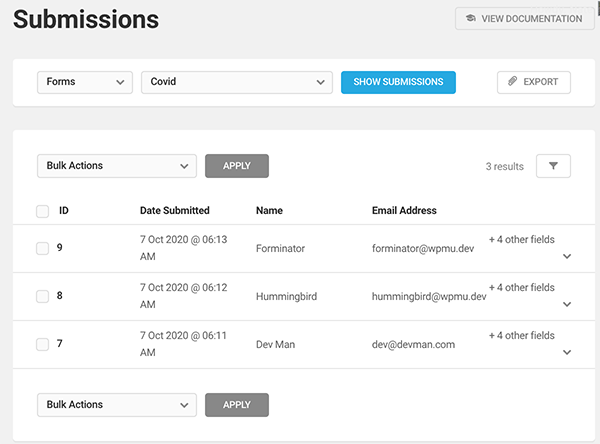
To view more detailed information, including what’s on the additional fields, click the dropdown by each name.
All the detailed information is accessible here.
Also, you can set up email notifications that will go to you and anyone that checks-in.
Simply go to Edit Form and Email Settings. Here, you can add a customized message, choose which admin email notifications get sent to, and edit how you’d like the email to appear to users.
Use the form data dropdown to add data to the body of your email.
You’re now all set to track and trace with all the necessary data needed.
Want to see it in action? Check out a live example of a track and trace form here.
Using a QR Code to Link to Form
To help with tracking and tracing, you can make it easy for users to get to the form by setting up a QR code that links back to it.
There are multiple ways of including one with the help of a plugin.
For example, the Kaya QR Code Generator plugin.
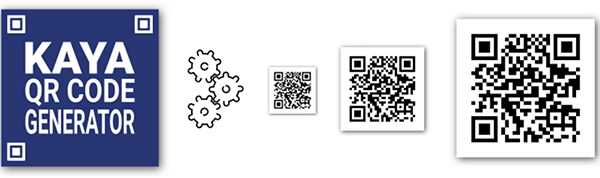
It functions by creating QR codes through a widget or a shortcode, so you can easily insert it into any page, post, or sidebar.
You can browse through numerous QR Code plugins here and find the best one that works for you and your client.
Ace the Track and Trace
With the help of Forminator, you can ace the track and trace. As you can see, it’s quick, easy to manage, and free to do. Your clients will benefit and it can help slow the spread.
With Forminator, there’s a lot more you can do as well that can help with the pandemic. This includes creating contact forms to keep customers in the loop of reopenings, collecting donations, registering for social distancing events, and more. If you’re not familiar with all of his capabilities, be sure to check out how to get the most out of Forminator here.
Soon enough, together, we’ll be able to stop this virus and get on with a bit more normalcy.

