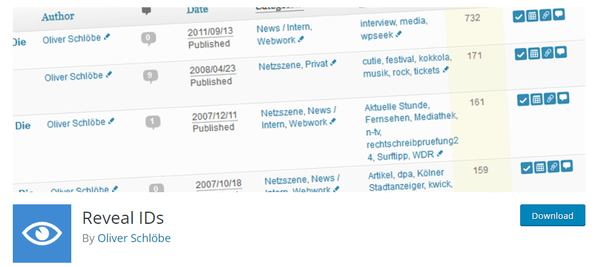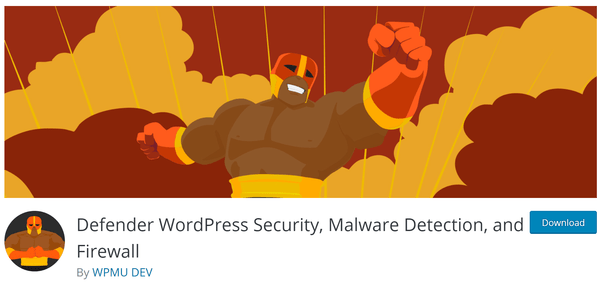Revamp Your WordPress Admin With These 12 Awesome Plugins
When you think about making WordPress more useful, the dashboard probably isn’t the first thing that comes to mind. However, if you spend a lot of time logged into /wp-admin/ but have never taken the time to customize your experience, you can almost certainly get more out of it than you’re getting right now.
If you run a Multisite network, maybe your own experience is less of a concern than that of your network’s users. Customizing the admin area and dashboard across a Multisite network can help differentiate your network, improve user experience, and create new opportunities to monetize the network.
Perhaps you manage a website with multiple authors, contributors, and editors. Customizing the admin for each user role can help ensure that they only see the admin screens they actually need to use.
There’s a lot you can do to customize the WordPress admin and dashboard to make them easier to use and more useful.
One Clarification Before We Get Started
Before we jump into the customization options, I want to clarify two terms: admin and dashboard. Those terms are often used interchangeably, but in this article, they are used to refer to two different things.
- The WordPress admin includes all of the pages that include /wp-admin/ in the URL.
- The dashboard, on the other hand, is just one screen in the admin. It’s the screen you reach when you click on the Dashboard link in the admin menu.
So when you log into /wp-admin/, every screen that you access in the WordPress backend is part of the admin. When you click on Dashboard, you’re taken to the dashboard, which happens to be part of the admin area.
Now that we’re on the same page, let’s get to the task at hand: turning a ho-hum WordPress admin area into one that is useful, efficient, beautiful, and customized to meet your specific needs.
- Blue Admin
- Sky Stats
- Branda
- Ultimate Client Dash
- Adminimize
- AG Custom Admin
- Reveal IDs
- Simple Page Ordering
- Advanced Custom Fields
- Editorial Calendar
- Blue Admin
- Defender
Give Your Admin a New Look
1. Blue Admin
One simple way to update your WordPress admin area is with an admin theme. If you know what you want, and aren’t afraid of writing CSS, then you can make your own without too much trouble.
If coding an admin theme isn’t something you’re interested in, there are several high-quality admin theme options available from WordPress.org. Just keep in mind that you’ll find them in the Plugins Directory rather than the Theme Directory.
If all you want is a nice and fresh new theme for your dashboard, look no further than Blue Admin.
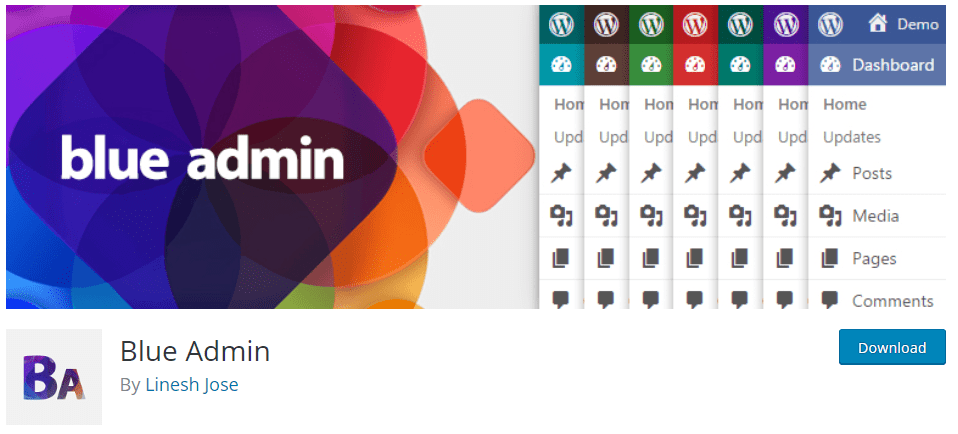
Blue Admin grants a clean new look to your WordPress Dashboard – it may even remind you of a certain social media platform…
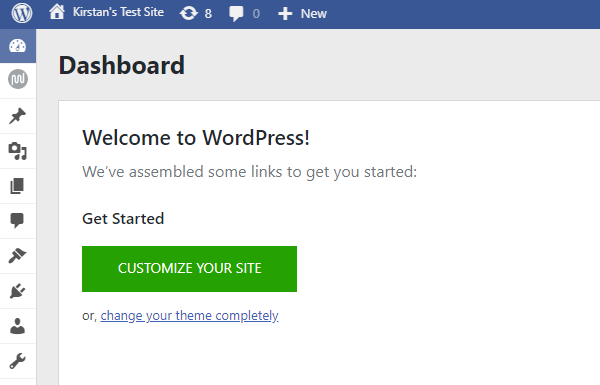
With this plugin, you can’t do much more than recolor your admin theme, so if you’re in the market for something a bit more functional, you better read on…
Add a Business Intelligence Dashboard to the Admin
There are lots of Google Analytics plugins for WordPress that add an analytics widget to the dashboard. However, if you want to see Facebook Page Insights you have to go to Facebook. The same goes for other services you probably use, such as Twitter Analytics, Google Adsense, and Mailchimp. If you want to see the analytics data from those services you have to go straight to the source or sign up for third-party business intelligence dashboard services.
What if you could get all of that data in a single easy-to-use dashboard right from your WordPress admin? That’d make life easier, right? Well, you can.
2. SkyStats
SkyStats is a business intelligence dashboard from inbound marketing agency, Thrive. The WordPress plugin pulls in data from Google Analytics, Adsense, Facebook Insights, Twitter Analytics, and MailChimp. It uses that data to build a business intelligence “mashboard” — a one-screen dashboard from which you can view the key data you need to run your business.
To use the plugin you’ll have to sign up for a SkyStats plan. There are two plans – Personal, which grants 3 site licenses, and Professional, which offers unlimited.
What SkyStats does is hook into the various APIs offered by these analytics programs and pull that data into WordPress. However, SkyStats just grabs data from other analytics programs. It does not actually embed Google analytics tracking code in your site’s markup. You’ll need to use another plugin to add tracking code to your site before you’ll be able to view that data in SkyStats.
White Label WordPress
I don’t know if you’ve heard, but here at WPMU DEV, we know a thing or two about White Labeling WordPress.
We recently launched our all singing and dancing plugin, Branda, on wordpress.org, and we’re super excited to bestow that power upon thousands more WordPress users.
3. Branda
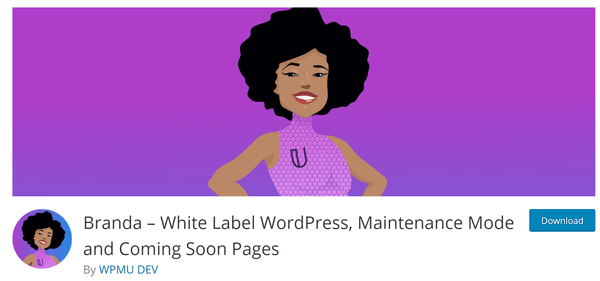
Branda is an absolute game changer. This plugin can turn the back end of your site from drab to fab, allowing you to completely customize many aspects of your site, from the login screen, to your logo, color scheme, and personalized notes and messages.
You can get the full lowdown of how to get the most out of Branda by checking out this blog – here, we will just run through some of the key features.
So you’re almost ready to hand a project over to a client – what better way to impress them than with a personalized login screen?
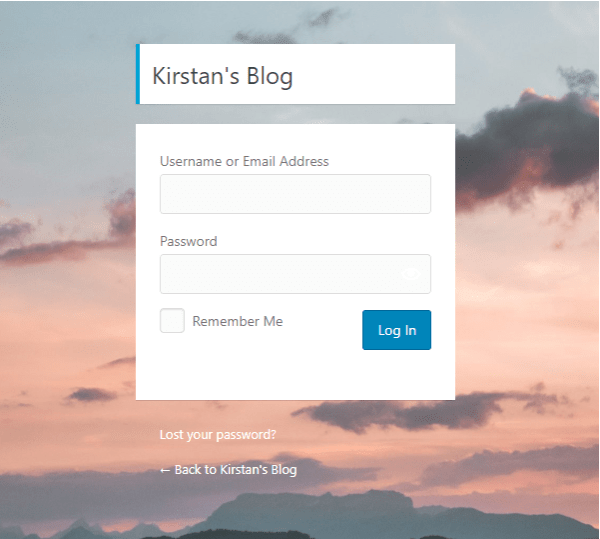
You can change the background, logo, text labels…there’s even some pre-made templates!
Once you’re inside WordPress, there are a lot of ways you can make it your own. A couple of cool features include the ability to change the logo displayed in the top-left corner of your dashboard, as well as the option to reorder your top menu.
You can also change the color scheme of your WordPress Dashboard.
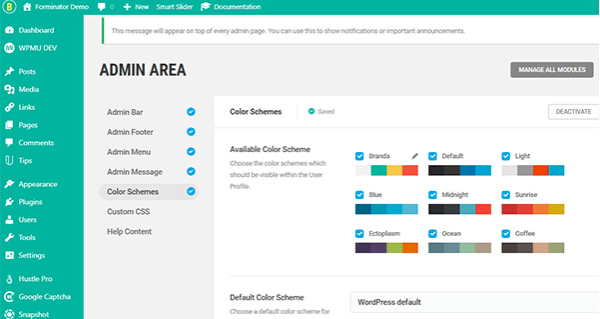
I can sit here all day and tell you how fantastic Branda is, however it really is the kind of plugin you have to explore for yourself.
I do promise you that once you start creating your backend masterpiece, you’ll never look back.
4. Ultimate Client Dash
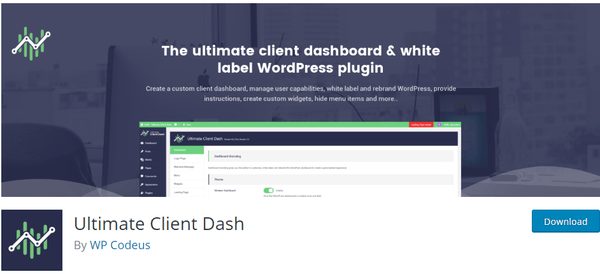
Ultimate Client Dash is packed full of features to help you customize every aspect of your WordPress admin.
Whether it be creating a unique login page, a personalized Coming Soon or Maintenance Mode page or even something as small as changing the ‘Howdy’ message in the top-right corner, you can make your WordPress admin your own.

Make WordPress Easier to Use
You’re good with WordPress, but what about your clients and users? Maybe not so much. If that’s the case, you can make WordPress a lot easier for novice users by simplifying the admin menu and dashboard.
5. Adminimize
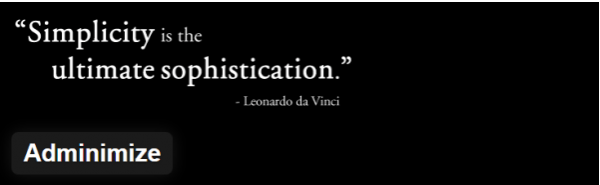
Adminimize is all about minimizing the number of items that show up in the WordPress admin. You can use it to remove virtually anything – admin bar menu items, sidebar menu items, widgets, and more – with the changes being applied based on the logged-in user’s role.
If you want a plugin that will remove unnecessary admin items for certain types of users and want to control what each type of user sees, it’s worth a look.
6. AG Custom Admin

AG Custom Admin has a lot of useful features, so don’t let the old-fashioned color scheme of its UI put you off.
With AG Custom Admin you can customize the admin bar by removing any item from the primary admin menu, renaming the remaining items, and adding menu items. You can also build a custom login screen.
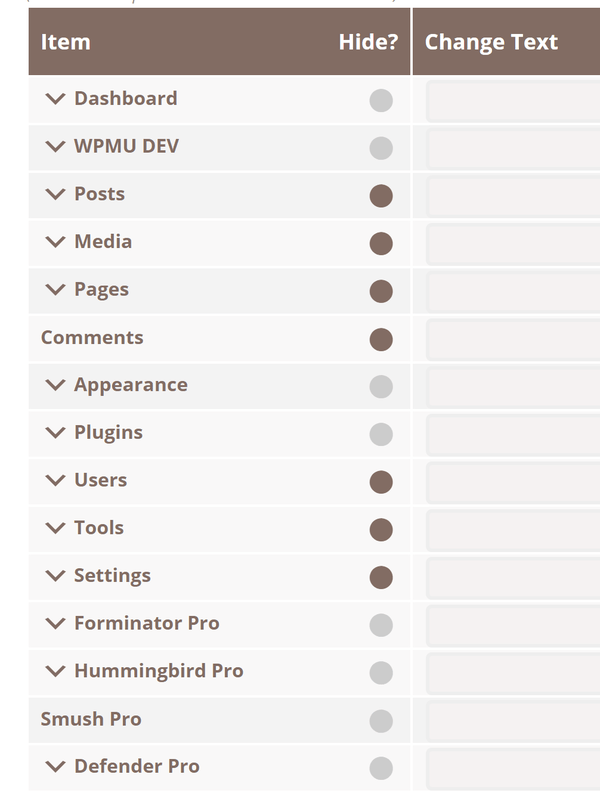
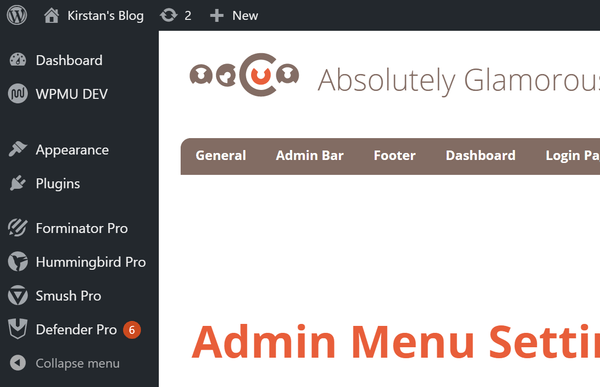
You can control the visual styling of the admin in two ways with this plugin:
- The Colorizer feature can be used to control any colors used in the admin area.
- The CSS feature includes the option to add custom CSS and JavaScript to control admin appearance and interactions.
7. Reveal IDs
Many plugins and premium themes ask you to input post ids in a list but figuring out the IDs is a bit difficult by default, you need to look in a post’s URL. The Reveal IDs plugin will place the ID of each post right in the admin table for easy access.
8. Simple Page Ordering
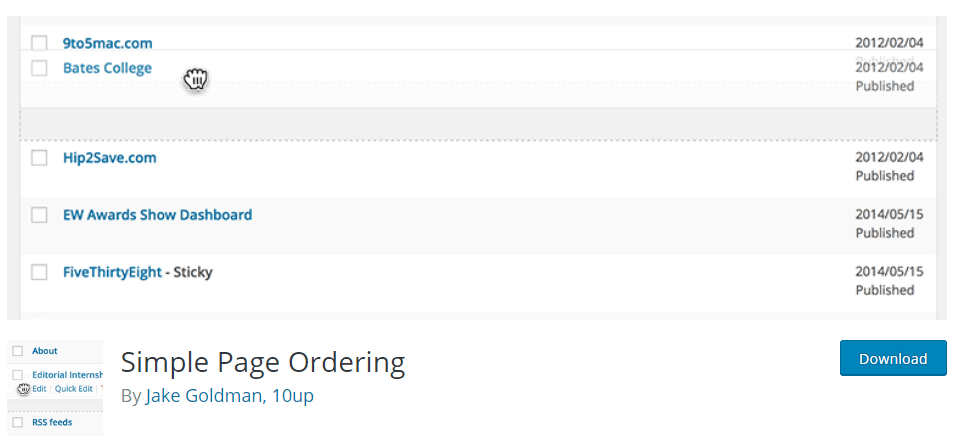
The ability to order pages arbitrarily in the admin is something I’ve always missed. The order of pages usually doesn’t matter and in many cases we use three-four of them regularly while the remaining 25 are infrequently opened. Simple Page Ordering allows you to create custom orders by dragging and dropping, allowing you to put your frequently accessed pages on top and keep them there.
9. Advanced Custom Fields
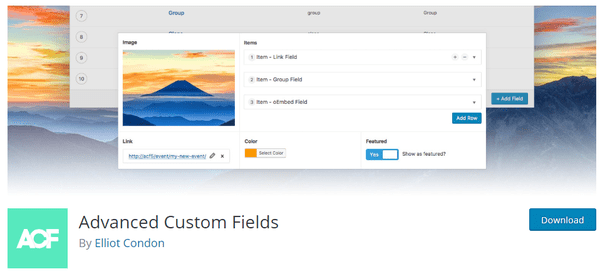
This is one of my all time favorite plugins because it can be used for so many things! Advanced Custom Fields allows you to add custom fields to your posts/pages/users/tags/categories/etc. You can choose from multiple fields and show them in specific circumstances – only for admin users for example. Adding data to posts has never been so easy!
10. Editorial Calendar
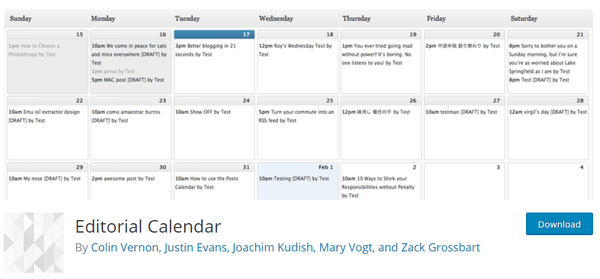
Editorial Calendar is a breath of fresh air for editors who have their hands full. It shows a list of scheduled posts to make sure you never forget to fill a spot. It can also come in handy if you want to manage sponsored posts and make sure you don’t overwhelm your site.
Go Minimalist
11. Ultimate Dashboard
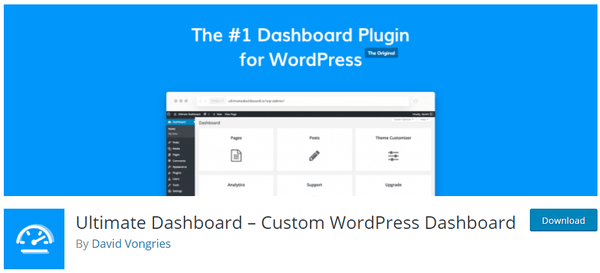
Ultimate Dashboard is your answer to a sleek and clean WordPress Dashboard.
You can easily remove any of WordPress’ pre-installed widgets, and better still, add your own.
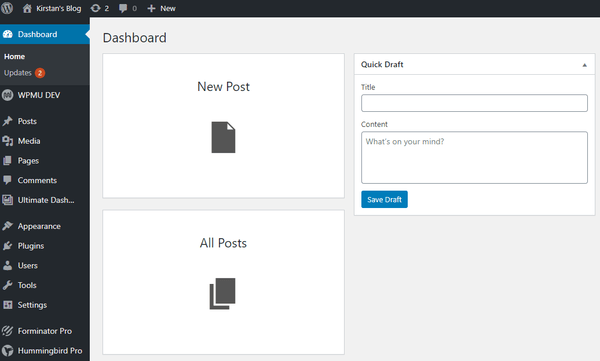
You can also customize your login screen and you can upgrade to Pro for further white labeling options.
Hide All Your Hard Work
12. Defender
Ok, so this is more of a quick tip than a full admin plugin.
Did you know that with Defender, you can mask your login URL? If you’re going to put all this time and effort into perfecting your admin area, the last thing you want is someone or something trying to brute force their way into it.
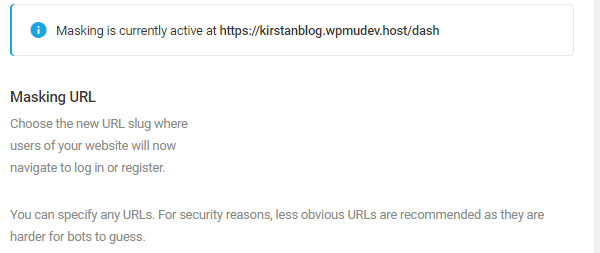
With Defender, you can change the standard yourdomain.com/wp-admin to yourdomain.com/yoursecretlogin and prevent people from even finding your login screen. Whilst you may want to show off the pretty login page you created, it’s probably for the best that no one besides your authorized site users ever catches a glimpse of it.
Fine Tune, Tweak, and Fix Admin Problem Areas
Maybe your site’s admin area is just about where you want it to be, except for one or two minor issues. Or maybe you like the standard admin just fine, but want to be as productive as possible by making a few minor optimizations. If that’s the case, here are a few plugins you can use to tighten up WordPress admin problem areas.
-
-
- Admin Menu Editor makes it easy to build a custom admin menu with a drag-and-drop interface.
- Admin Columns gives you control over the width and order of the columns shown when you go to the admin screens that list posts, pages, and custom post types.
- WP Hotkeys adds hotkeys to the WordPress admin so you can get to the screen you’re looking for without reaching for the mouse.
- Remove Dashboard Access makes it easy to block certain user roles from accessing /wp-admin/ and redirects users to the URL you choose.
- Dashboard Commander can be used to clean up the WordPress dashboard. Just install it and all dashboard widgets will be removed. Then access the plugin settings page to add back the widgets you want to see.
-
An Admin You Can be Proud Of
Once you customize the WordPress admin for the first time you’ll want to build customizations into all of your future projects. The WordPress admin is fine right out of the box, but once you realize how much more efficient, useful, and beautiful it can be, you won’t be satisfied with the standard look any longer.